REQUIRES CLONE/DELETE SITES AND LIBRARIES PERMISSION
Delete Library
To delete a library (only the HTML versions of process maps. The Visio or Excel source files in the corresponding map folders will not be deleted):
- Browse to a Triaster Process Library (not the one to be deleted).
- Go to Administration tab, logging in if requested.
- Either select Library Explorer, then the Library you wish to delete and on the right, select Delete Library
or click on the Delete Library option under Library Management in the sidebar. - The Delete Library page is displayed. If you selected the Library Explorer option, it will state the Library that is to be deleted instead of displaying the drop down box.
- Select the Library to be deleted from the dropdown list.
- Click on the Delete Library button.
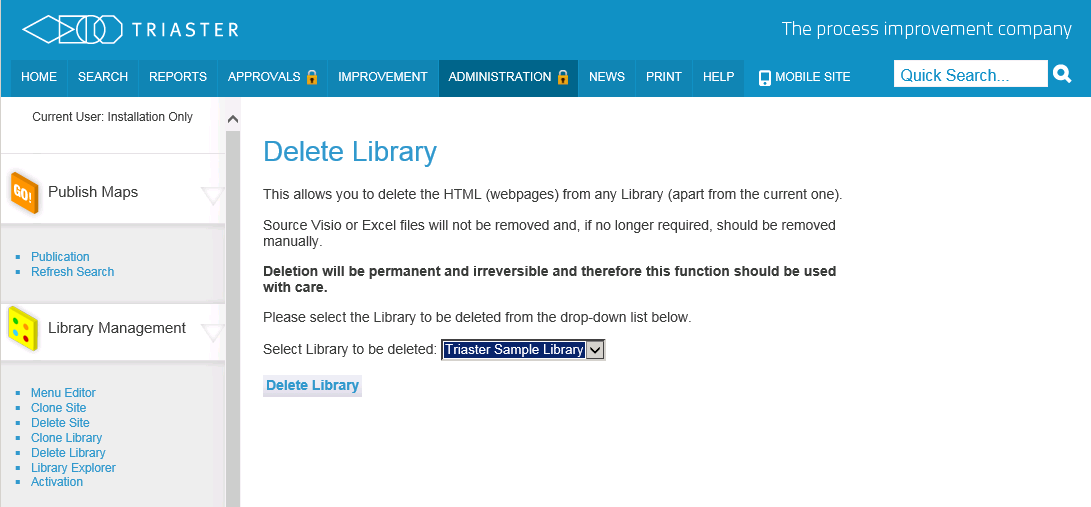
NOTE: You cannot delete the current library. If you want to do so, log off this library and log on to another library.
CAUTION! Deletion will be permanent and cannot be undone. However, process maps and menu pages are not deleted and must be removed manually. Libraries should only be deleted using the Triaster Process Library: files or folders related to libraries (apart from maps or menu pages) should NEVER be removed manually (for example by using Windows Explorer).